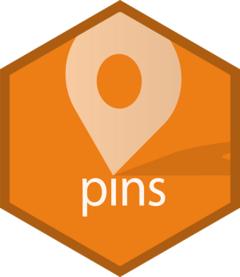Pin data to a folder in Onedrive or a SharePoint Online document library using the Microsoft365R package.
Arguments
- drive
A OneDrive or SharePoint document library object, of class
Microsoft365R::ms_drive.- path
Path to directory to store pins. This can be either a string containing the pathname like
"path/to/board", or aMicrosoft365R::ms_drive_itemobject pointing to the board path.- versioned
Should this board be registered with support for versions?
- cache
Cache path. Every board requires a local cache to avoid downloading files multiple times. The default stores in a standard cache location for your operating system, but you can override if needed.
- delete_by_item
Whether to handle folder deletions on an item-by-item basis, rather than deleting the entire folder at once. You may need to set this to
TRUEfor a board in SharePoint Online or OneDrive for Business, due to document protection policies that prohibit deleting non-empty folders.
Details
Sharing a board in OneDrive (personal or business) is a bit complicated, as
OneDrive normally allows only the person who owns the drive to access files
and folders. First, the drive owner has to set the board folder as shared
with other users, using either the OneDrive web interface or Microsoft365R's
ms_drive_item$create_share_link() method. The other users then call
board_ms365 with a drive item object in the path argument, pointing to
the shared folder. See the examples below.
Sharing a board in SharePoint Online is much more straightforward, assuming
all users have access to the document library: in this case, everyone can
use the same call board_ms365(doclib, "path/to/board"). If you want to
share a board with users outside your team, follow the same steps for sharing
a board in OneDrive.
board_ms365() is powered by the Microsoft365R package, which is a suggested
dependency of pins (not required for pins in general). If you run into errors
when deploying content to a server like https://www.shinyapps.io or
Connect, add
requireNamespace("Microsoft365R") to your app or document for automatic dependency discovery.
Examples
if (FALSE) { # \dontrun{
# A board in your personal OneDrive
od <- Microsoft365R::get_personal_onedrive()
board <- board_ms365(od, "myboard")
board %>% pin_write(iris)
# A board in OneDrive for Business
odb <- Microsoft365R::get_business_onedrive(tenant = "mytenant")
board <- board_ms365(odb, "myproject/board")
# A board in a SharePoint Online document library
sp <- Microsoft365R::get_sharepoint_site("my site", tenant = "mytenant")
doclib <- sp$get_drive()
board <- board_ms365(doclib, "general/project1/board")
## Sharing a board in OneDrive:
# First, create the board on the drive owner's side
board <- board_ms365(od, "myboard")
# Next, let other users write to the folder
# - set the expiry to NULL if you want the folder to be permanently available
od$get_item("myboard")$create_share_link("edit", expiry="30 days")
# On the recipient's side: find the shared folder item, then pass it to board_ms365
shared_items <- od$list_shared_items()
board_folder <- shared_items$remoteItem[[which(shared_items$name == "myboard")]]
board <- board_ms365(od, board_folder)
} # }